Todd's Guide to Creating Video Tutorials
Okay, you’ve gotten your script mostly written; it’s time to start doing some prep work that will make your life a little easier.
Create a show code!
First, give yourself a show code — this is a small string that you can use to label all of the files associated with your video to make things easier to find later on. At Google, we used to use a 3 letter code for the show name, followed by 3 digits for the show number. This kinda follows the system used by most Hollywood TV shows (“BB408” is the 8th episode of season 4 of Breaking Bad)
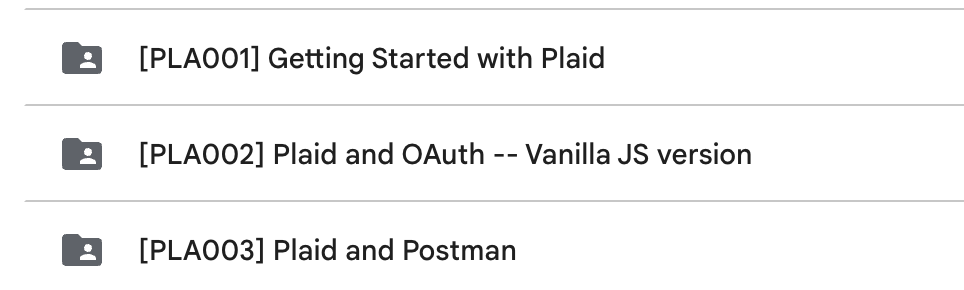
The old system...
I started doing that at Plaid, but quickly realized the problem with the system is that it’s hard to remember what show number goes with what content. (Was the video about Webhooks PLA004 or PLA005?) And in my case, I’m more often trying to find a video about some topic than caring about what order they were produced in. So now I use a code where the first three letters are the series name, and the second three letters are about the topic itself. So “Plaid Income in 3 Minutes” is PL3INC — PL3 for the “Plaid in 3 Minutes” series, and INC because it’s about Income — and the “Plaid Academy iOS Tutorial” is PLAIOS.
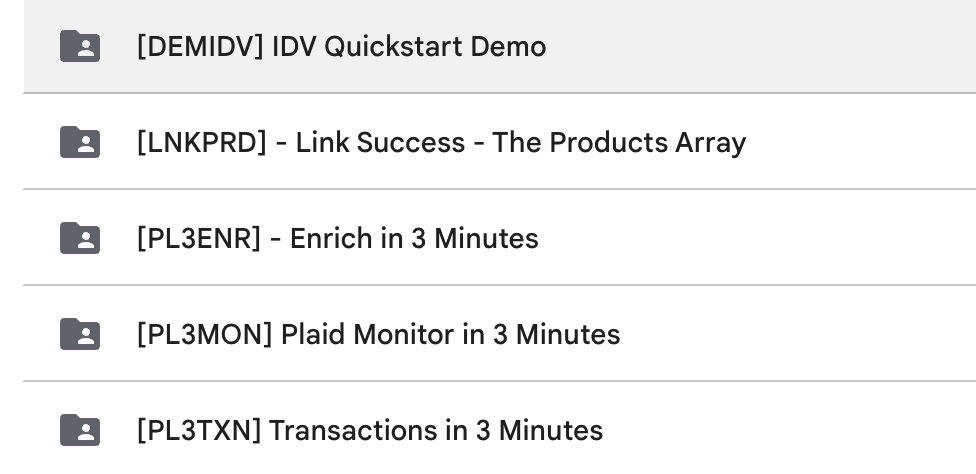
...and my new system
Once you have a show code, you’re gonna want to add it to everything — put it at the beginning of your script, prepend it to the name of every Keynote file you make, every Descript project, every screencast video, and the output of all those videos too. This will make it way easier to find these files 6 months later when you’re digging through your Google drive backups or figuring out where you accidentally saved a file on your Mac.
Get organized
At this point, there’s two other things I like to do:
-
Create a Google Drive folder, again with the show code at the beginning. That’s where I like to put my script, early renders of my videos, and content that needs to be shared with other people.
-
Create a local folder where you can store files related to your project. Mine looks a little something like this, although the project structure has mutated a bit over time:
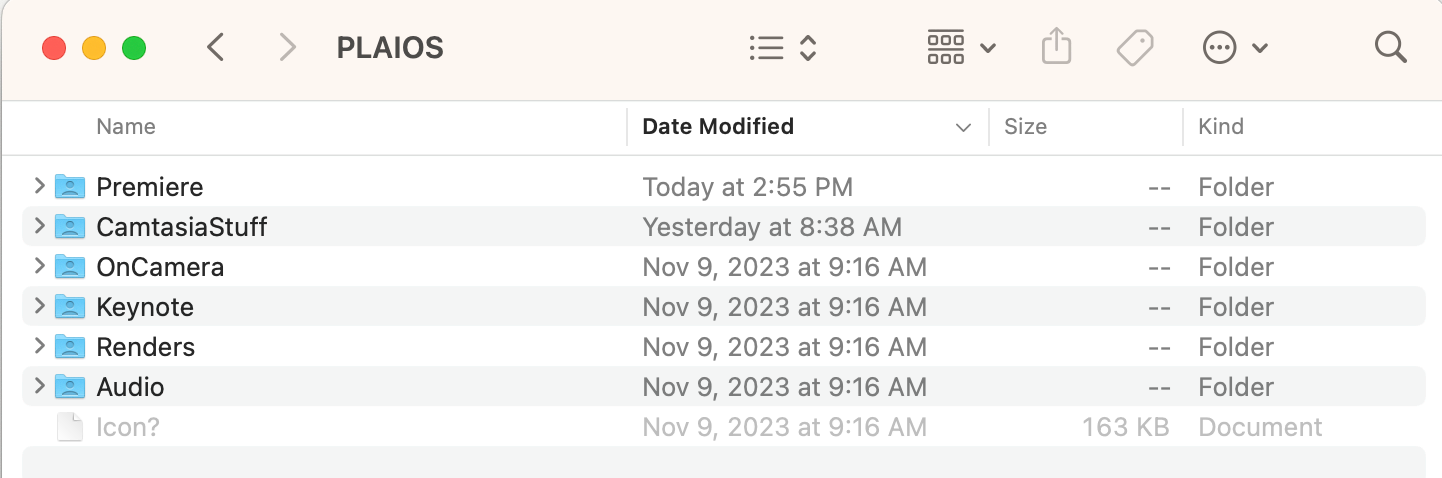
These folders should be pretty self-explanatory, but…
- Audio is for exported audio files
- CamtasiaStuff is where I save my Camtasia projects, as well as the rendered-out versions of those projects
- Keynote is where I keep my source Keynote files, and the rendered videos
- OnCamera is for all of my on-camera work
- Premiere is where I keep the Premiere project files (and all the weird subdirectories that Premiere likes to create)
- Renders is where I put the rendered-out versions of my videos
I don’t put code samples or sample apps in this same folder. I have a separate folder for all of my coding projects, and they usually live in there.
Okay, now you can order your equipment
I’ll go into equipment and software choices in much more detail at the appropriate sections, but since it might take a little time to arrive (or you’ll need to start asking your manager for approval), here a list of things you should consider ordering at this point.
For hardware, you don’t need much * Beyond a computer, which I'm assuming you already have !
- The biggest thing I would recommend is a good condenser microphone, with a stand and a pop filter. I’ll cover this a lot more in part 8, but I’m partial to the Audio-Technica AT2020USB+, which looks like it’s been discontinued in favor of the AT2020USB-X
If you’re recording yourself on camera, then you do need a little more equipment. I’ll cover this a lot more in part 9, but here’s the summary:
- You don’t actually need a fancy camera! I’ve just used the back-facing camera on my iPhone, and
it’s worked perfectly fine.
- That said, if you do have a nice camera already, go ahead and use it. I’m sure it wouldn’t hurt.
- Get a tripod to hold the camera and, if you’re using your phone, an adapter to hold the phone
- Get yourself some decent lighting!
- The Lume Cube Edge Light is a nice low-cost option (I had one that I was using back in 2021 when I was in Zoom meetings all the time)
- But since then I’ve upgraded to the Lume Ring Light. It also comes with a tripod and a phone adapter all in one convenient package
- I don’t use a green-screen background, or a teleprompter. I’ve had them in the past and they can be helpful, but they also take up quite a bit of space in my little San Francisco apartment
- If you’re planning on doing live streaming, I hear the Elgato Stream deck is very useful, but I don’t have one.
For software, here’s what I use:
- I use Camtasia for my screencasts and recommend
it. It’s a little buggy and has about a hundred UI annoyances that drive me
crazy
*
Welp, there goes my endorsement deal
, but its video
editor is really optimized for the kind of editing you do for screencasts, so things like
panning-and-zooming, or adding annotations to the screen, are easy and look really good without
much effort.
- There are other options out there for screen-recording software — I know ScreenFlow, Loom, and ScreenStudio are popular alternatives, but I haven’t tried them enough to recommend them one way or another.
- I use Keynote for putting together my visual aids.
- I use Premiere Pro for editing my final video.
If you’re going to be doing a lot of video editing (particularly with on-camera work), it’s
probably worth getting. But the learning curve is substantial.
- I’ve also heard good things about DaVinci Resolve — it’s kinda the new hotness in the video editing space. But I haven’t had a chance to try it yet.
- But also, if you’re doing very little on-camera work, you can get away with just a copy of Camtasia. At least for your first video or two, until you’re sure this is a thing you want to do.
- For live streaming, OBS is a popular, free, and open source option. It also supports screen recording, but last I tried it, I found it’s video editing capabilities a little lacking, so I don’t really use it much.
- Descript is a great tool for editing audio. And it comes with 2 hours of free audio transcription, which should be enough to cover your first few videos
Start securing people resources
The is also a good time to start reaching out to other people at the company whose help you’re gonna need later on. For me, specifically, the means finding a contact on the design team who can help me clean up visuals, because my art skills are crap.
But maybe you have a video editor or, say, animator at your company who’s available, assuming they can fit you into their schedule. I find that the “I’ve finished the script, but I haven’t recorded anything yet” moment is the best time to start reaching out to them. Having a script done means that the video is really gonna happen (and you have something to share with them) but it’s still early enough in the process that you can give them a little heads-up that you’re gong to need their help in the future.
Okay, now that your files are organized and you’ve started ordering your equipment, time to start working on your visuals!
Part 5: Start building those visuals!